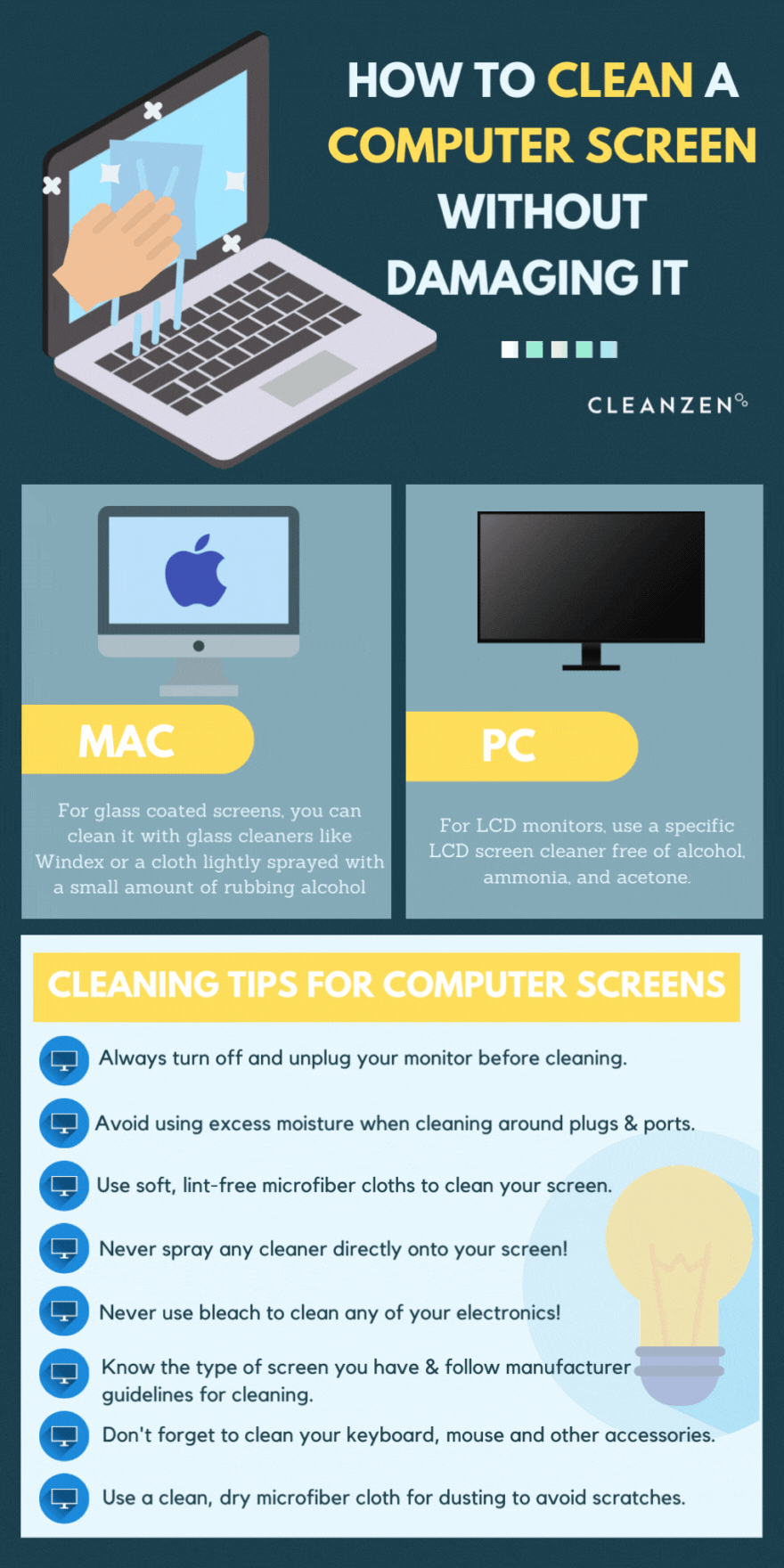
No matter if it’s the monitor in your cubicle at work or a laptop on your desk in your home office, our computer screens can get gross pretty easily. Dust and greasy fingerprints are always the most common offenders. Even if you don’t have a touchscreen, fingerprints happen and dust is attracted to scenes like magnets. But don’t forget that germs are always an issue so it’s good practice to keep any frequently used surfaces clean and sanitary.
Cleaning any screen requires a delicate touch and patience. Some cleaners and cloths are too abrasive and using the wrong liquid can cause damage, plus using too much liquid can cause your laptop or monitor to short out altogether. So how are you supposed to know how to clean your sensitive computer screen properly without any damage? Keep reading below, because we have everything you need to know in this helpful cleaning guide.
How to Clean Mac Screen
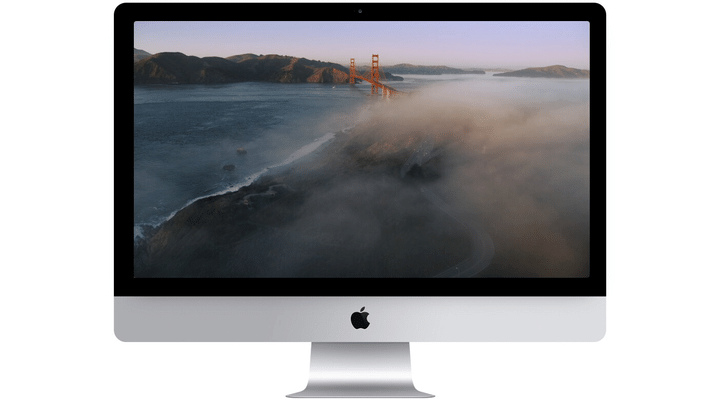
Most Mac computer screens are glass-coated and can be cleaned and left streak-free more easily than most LCD screen products just by using glass cleaners like Windex or a cloth lightly sprayed with a small amount of rubbing alcohol. Many nano-texture glass screens found on products like the Apple Pro Display XDR will require the use of the specialized polishing cloth sold by Apple.
How to Clean LCD Monitor Screen
LCD screens are more susceptible to damage when cleaning, but luckily there are lots of products available to clean them without harming the components. Any cleaners that include ammonia will leave a film, and soap and water can cause some extensive damage. Samsung recommends to use a specific LCD screen cleaner free of alcohol, ammonia, and acetone to clean your screen.
Cleaning Tips for Computer Screens
- Always turn off and unplug your computer and monitor before cleaning.
- Avoid using excess moisture, especially when cleaning around plugs and ports.
- Use soft, lint-free microfiber cloths and nothing rough or abrasive like sponges.
- Never spray any cleaner directly onto your screen! Spray it onto a cloth, and use the cloth to wipe down the screen.
- Do not ever use bleach to clean any of your electronics!
- Make sure you know the type of screen you have, and refer to any manufacturer guidelines for cleaning if you have any doubts.
- Wipe down the surface of your keys and your mouse when you’re cleaning your screen since many germs are also on those surfaces.
- Use a clean, dry microfiber cloth when it comes to removing dust so that you don’t risk scratching the screen.
How to Clean a Non-LCD (Glass-Coated) Computer Screen

- Before you start, turn off your device and unplug it.
- First, remove any dust from the screen by gently wiping it with a dry microfiber cloth.
- For fingerprints and smudges, spray a small amount of 70% isopropyl alcohol onto a cloth, or use a pre-moistened alcohol wipe to clean non-porous surfaces like the screen.
- Wipe the glass surface and corners, being careful not to let any excess moisture wick from the wipe or cloth.
- Allow the screen to completely air dry before checking for remaining streaks or smudges.
- If any residual streaks remain, use a microfiber cloth to buff them away.
How to Clean an LCD or LED Computer Screen
- Before you start, turn off your device and unplug it.
- Remove any dust from the surface with a soft, dry microfiber cloth.
- To clean spots and streaks on the surface of the screen, spray a bit of LCD cleaning spray onto a fresh microfiber cloth.
- If you don’t have an LCD spray, an easy DIY solution can be made by mixing equal parts of white vinegar and distilled water.
- Wipe the surface gently and thoroughly, but avoid pushing any excess cleaner into the edges of the screen.
- Allow the screen to fully air dry before checking the surface for remaining smudges and streaks.
- If any streaks remain, use a dry corner of the microfiber cloth to help buff them away.
Do I Need to Clean My Keyboard in the Same Manner?
Since your keyboard is the part of your laptop you’re touching most, you might be wondering if you should use disinfectants on this surface as well. Apple recommends using 70% isopropyl alcohol wipes or Clorox Disinfecting Wipes to gently wipe the surfaces like displays, keyboards, and exterior surfaces. Don’t be afraid to wipe down your keyboard with a wipe after you clean your laptop’s screen.

Despite recommendations, keyboards are made with plastic keys that are non-porous and will be okay if you’re careful in ensuring excess liquid isn’t seeping between and beneath the keys. For disinfecting and sanitizing tips, check out what the CDC has to say. Just like when you clean your screen, you’ll want to make sure your computer or keyboard is off. You can hold your laptop at a 75° angle and use a can of compressed air to blow away any loose debris that’s become lodged between keys before wiping it down. Using a clean microfiber cloth or cotton swab dipped in rubbing alcohol is recommended by HP, go over each of the keys to clean and sanitize them.
There are different types of screens, and your cleaning options will vary based on the surface. If you do it wrong, the cleaning agents could affect the display of sensitive crystals or cause permanent streaks and scratches. Always follow the manufacturer’s cleaning advice, especially if your device is still under warranty. Cleaning your laptop screen usually comes down to whether or not it has a glass covering. For Macs, this is usually the case, but PC models may not have glass over their LCD screens. When in doubt, refer to your user’s manual, or reach out to your laptop’s manufacturer online via email or on-site support chats to learn more.
For more cleaning advice from Boston Professional Cleaners, check out our blog or schedule a consultation today to find out how we can help you keep your home tidy.
The post How to Clean a Computer Screen Without Damaging It appeared first on Cleanzen.
from Cleanzen https://cleanzen.com/blog/how-to-clean-computer-screen/
via IFTTT
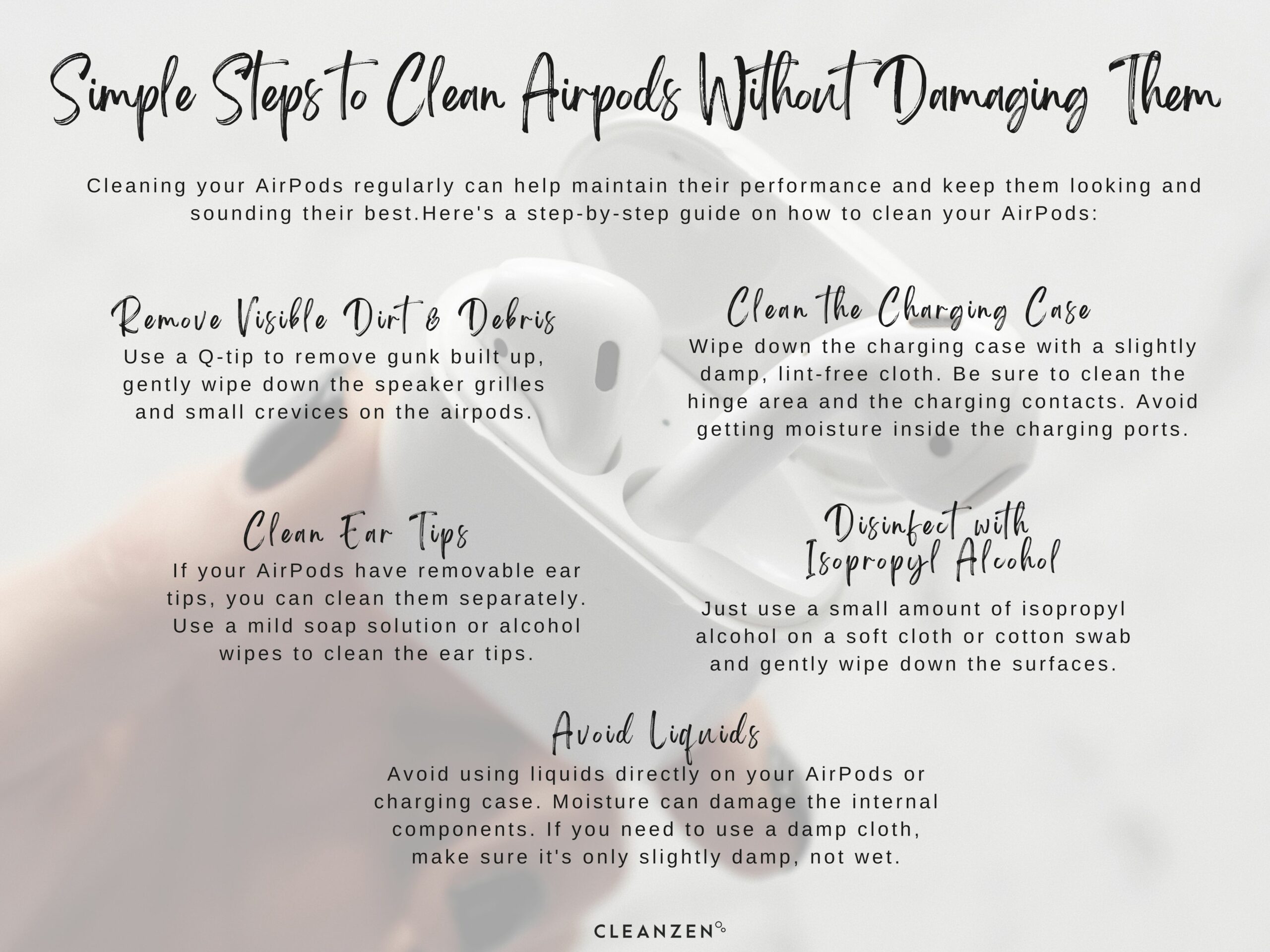
No comments:
Post a Comment